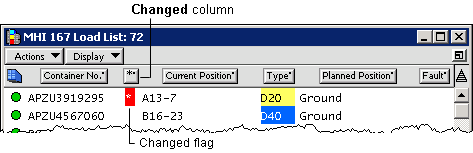
When you check the load list, you are interested in changes to container records. N4 automatically detects changes to key attributes that could affect stowage planning, for example the container weight or port of discharge.
When N4 updates XPS with changes, you can view these changes in the Load List window (on page 1). For every change that has been made to a container since the load list was generated, the XPS client displays a red * (asterisk) in the Changed column. You should evaluate each affected container to see if the change impacts your load plan.
By default, N4 flags all changes to the following container fields:
Commodity
Current position
Discharge port
Depart carrier
Weight
Special stow
Line operator
Hazard
Equipment type
If you require additional fields to be marked when changed, such as reefer temperature, category, height, or length, contact your N4 administrator to modify the CNRCHG setting. For more information on modifying a setting, see Checking settings for the XPS client.
When you begin vessel planning, it is recommended that you clear all changes from the load list (on page 1) to ensure that you operate with up-to-date information. Then, whenever a change occurs, you know that the change is recent and that you need to review it.
To display changes to containers in the load list:
In the Load List window, place the pointer in the gray area of the list header. The pointer changes into a down-pointing triangle.
Click to display the attribute column menu.
From the menu, select Other/Misc, and then select Changed.
The new column appears as * in the list header, and rows of containers that were recently changed display an asterisk with a red background.
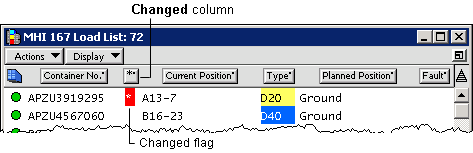
Review any containers for which a change is marked and adjust your plan, if required.
Clear the changes (on page 1).